Inside: Discover all the fun ways you can use your virtual classroom for distance or remote learning.
By now you’ve probably seen those cute Bitmoji virtual classrooms popping up all over your Facebook and Instagram feeds. My first reaction was that they were really cute, but I wasn’t quite sure HOW to use them. And I didn’t want to spend a lot of time learning how to make something that was no more than a cute background.
Making the Most of Your Virtual Classroom
Fast forward to this summer when I took an online class that showed me the few easy steps I needed to create one. I had a lot of fun “shopping” for essentials for my dream classroom, but more importantly, I began to imagine ALL the ways I might use this in the fall. In fact, my head was spinning with possibilities and I knew I couldn’t stop at just one slide!
So, I went on to create Google slides for each of my Discovery Centers and continued working well beyond the day that the class ended. Here are 10 ways that you might make the most of your virtual classroom, if distance learning is in your future.
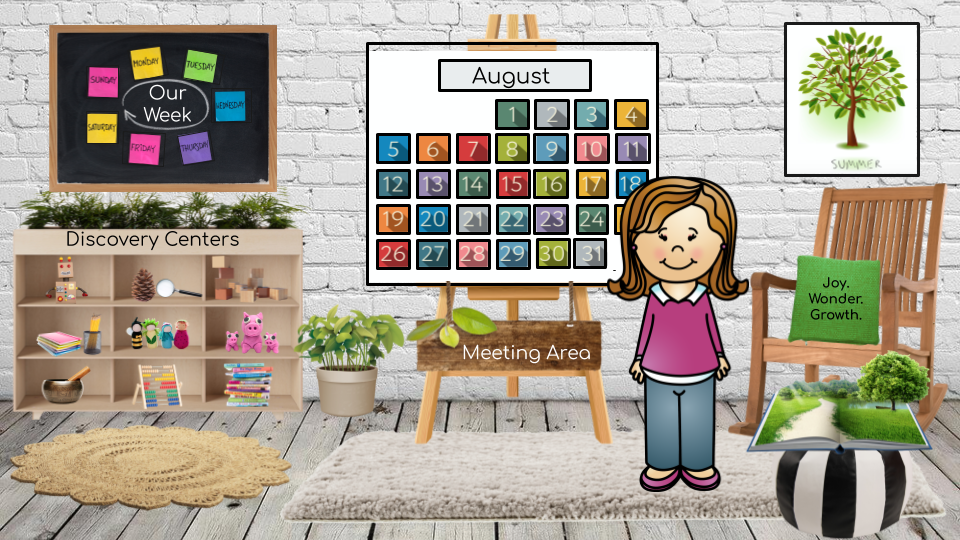
Virtual Classroom Meeting Area
The first slide you create should be your hub or home base. Think of it as your virtual meeting area. This is where you might link up a daily schedule, office hours, online meeting times and links, a morning message or quotes that tie in with your school motto or character ed program. An image of a calendar or days of the week, help kids and families know where to click each day.
Virtual Classroom Centers
Create additional “breakout room” slides for the different centers you have in your preschool, kindergarten or first grade classroom. Link your meeting area slide to these centers as I have done using the bookshelf in my meeting area. On any given day, you might assign children to visit a center and complete a task there, or they might visit on their own and choose from a variety of activities that you have linked.
Virtual Resources and Support
One big difference between your in-person and virtual classroom, is that parents are visiting daily. This is an opportunity to offer support by linking up resources that might be useful to them such as videos on pencil grip or how to help their child tie their shoes, zip their coat, or cut with scissors.
In addition, support staff can link up their lessons and resources to objects in your virtual centers (i.e. OT in the writing center) or even create their own breakout rooms where children can go for links to virtual therapy sessions or find at-home practice tasks.

Virtual Choice Boards
One thing I think we all learned during our first round with distance learning, was that it was difficult to strike a balance between offering too much for some families and not enough for others. With each virtual center, link up some choice activities or link one item to a choice board that children can access when they are looking for an additional challenge. Here’s a fun 30-day Lego Choice Board.
Virtual Guests
Link up a special chair in your meeting area or reading center for “mystery guests or readers” who offer video messages, virtual lessons, or read alouds. Kids will enjoy clicking it each week to discover out who it is.
You might also choose a student of the week (or scientist, artist or maker) and ask that child to create a video that showcases an assigned project such as an experiment or a design challenge. Link it to the relevant center and let children enjoy learning from one another while anticipating their own turn.
Virtual Gallery
Leave space on your virtual classroom walls for children’s work, just as you would in the real classroom. Children will enjoy going to the block center and seeing a photo of a structure they made and shared with you. Children who visit, will be inspired by each other’s work, but be sure to get permission from parents before posting anything.
Virtual Wellness
Make wellness a priority by creating a slide that resembles a break zone or calming corner. Link up videos of yoga, guided meditations, and mindful moments that children can do when they are in need of a break. Add resources for children or parents who may be dealing with uncomfortable feelings or anxiety. You might also add a window and link it to outdoor activities so families are encouraged to experience learning in the form of a walk or scavenger hunt. Here’s a free set of Learning Walks you might use!

Virtual Small Groups
Managing small groups in the classroom can be challenging, but doing it virtually is even more mind boggling. I created a special slide to organize that area of virtual teaching. I included drawers for independent tasks related to the lesson as well as “book boxes” that lead to online books at different reading levels. The chart can be used to list the focus for the lesson or be linked to a video lesson. You might also link an item in the space to a list of your small groups and meeting times.

Virtual Team Teaching
If your grade level team is willing, create one set of slides for your virtual classroom and divide up the centers so that each team member is responsible for one or two subject areas. That individual can search for and link up assignments and resources, and maintain that “space” for the duration of remote learning.
Virtual Bridge
If you are lucky to be in the classroom with your children for a period of time, you can still use these virtual classroom slides during your morning meeting and while introducing centers. This way, children will be familiar with them during remote learning, creating a smoother transition.
They also might be used if you are doing a hybrid model with some children at home and some in school to create consistency. Even if your school is not at all participating in remote learning, children who are sick for an extended period of time, can access you via your virtual classroom.
Lastly, create additional slides for Virtual Field Trips that can be used during in-person or distance learning to create “bridges” between the children and places in the community that they are not able to visit.

A Developmentally Appropriate Virtual Classroom
I’d be lying if I said that my “avatar” wasn’t just a little bit excited about using my virtual classroom in the new school year. But even more importantly, creating these virtual spaces has shown me a way to remain committed to offering children developmentally appropriate teaching and tasks, whether they are at home or in the classroom.
If creating your own virtual classroom is not your jam, you can find all 10 of my classroom slides HERE! ALL can be changed-up and customized to reflect your own teaching style and resources.
If you are looking for more ideas on classroom setup and organization, visit the Growing a Learning Space category in the Roots & Wings Resource Library.
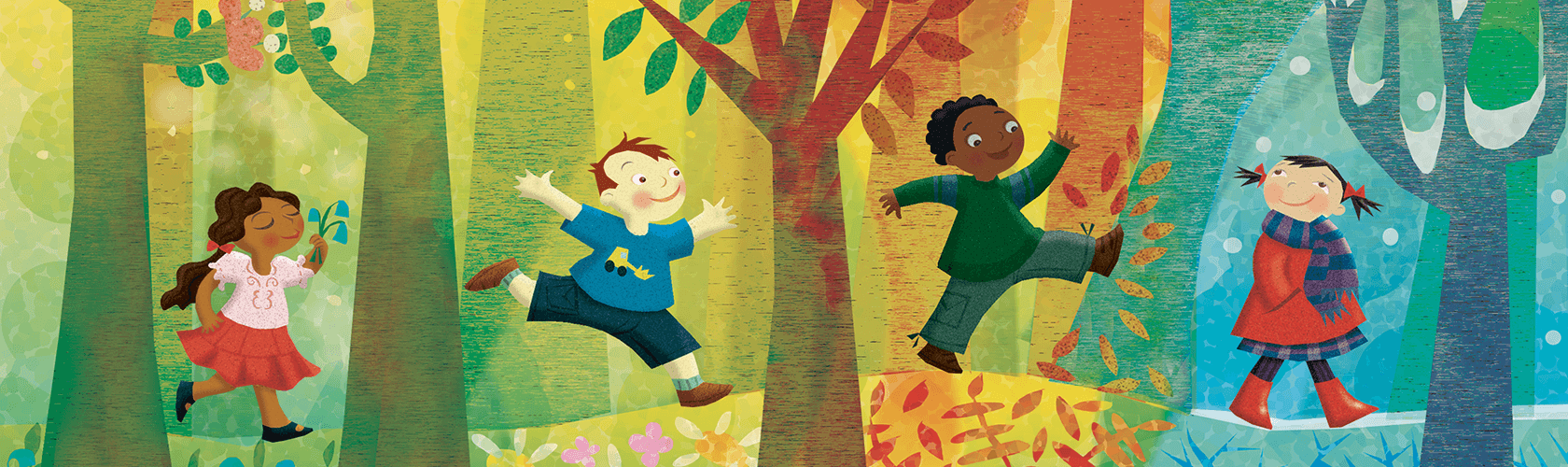
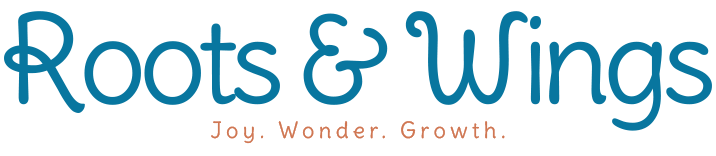
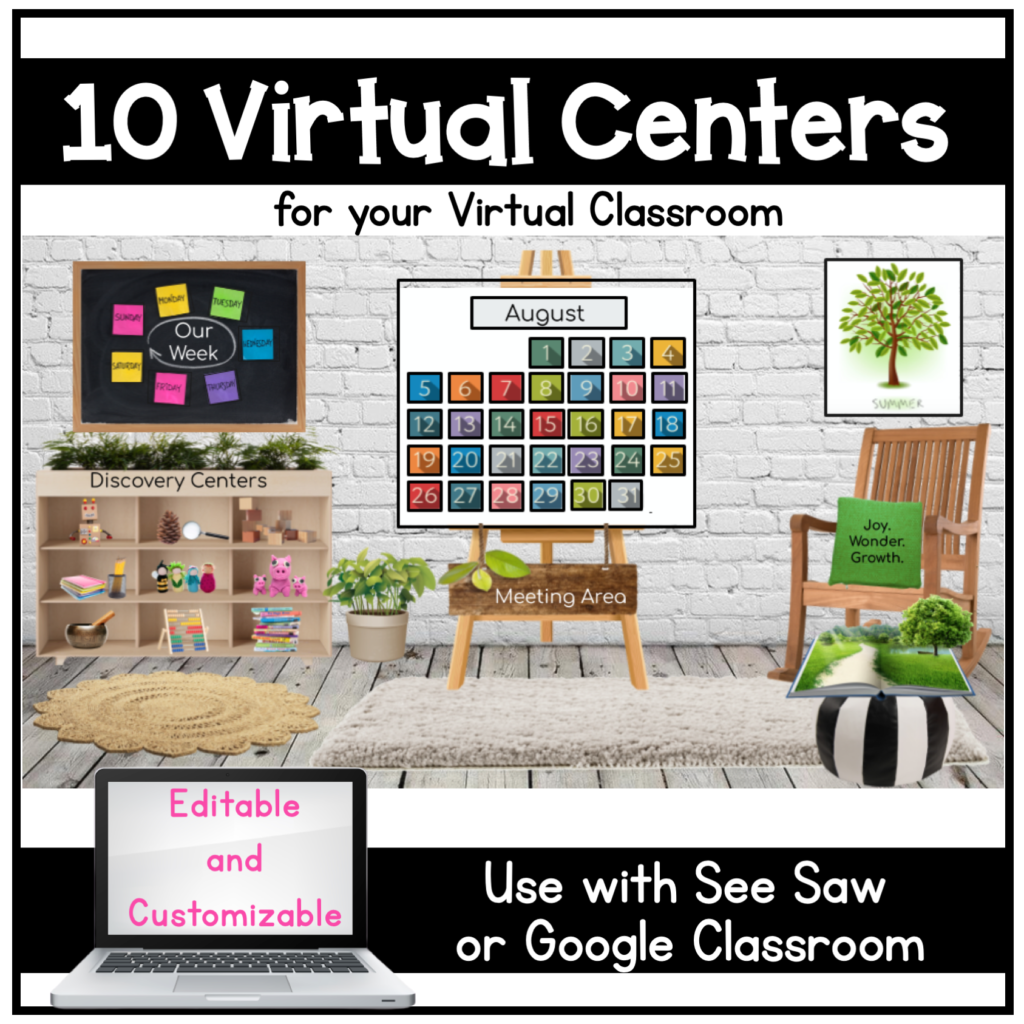
 Kindergarten Classroom Setup Made Easy (Part 1)
Kindergarten Classroom Setup Made Easy (Part 1) Room Tour: Play-Based Centers for Kindergarten Choice Time
Room Tour: Play-Based Centers for Kindergarten Choice Time Playful Encounters with the Reggio Emilia Approach
Playful Encounters with the Reggio Emilia Approach Planning Virtual Field Trips for Distance Learning
Planning Virtual Field Trips for Distance Learning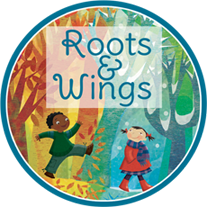
We are not allowed to use either of the two platforms you mentioned. Would this work with Powerpoint? If not. can you point me to the resources you used to create this? it is the nicest virtual classroom I have seen!
Hello Melanie! If you were to purchase this, TPT would automatically add it to your Google Drive. From there you could click file, then download it as a powerpoint. This shows you how: https://www.insynchq.com/blog/convert-google-slides-to-powerpoint/ I hope that helps!
Thank you so much for all the time you took and for sharing with the rest of us! I am a kinder team lead and I will be utilizing your hard work to keep us organized! Thanks again!
Hi Nicole! Thank you for your kind words – it means so much knowing I helped a fellow K teacher (and her team!)
What are your thoughts on maintaining all the wonderful things you put together? It sounds like a fun summer project but seems like it could be too much to maintain during the school year.
Hi Julie! Great question. My suggestion, if possible, is to work together as a team and assign responsibilities for each “room” to different team members. If you are working alone, limit the number of rooms you use and the number of things you actually link up. Not every room needs to be used nor does each item pictured need to have a link. Make it work for your situation, and as you alluded to in your question, only take on what you think you can keep up throughout the year.
High school teacher. Loved everything you have here. Will be adapting it for HS. Thanks.
Love knowing you can use these ideas in HS! Thanks so much for reaching out!
How can I change the calendar to make the month correspond correctly with the correct dates?
Hi Sarah! So this is a photo of a calendar that I found that was meant to be used with all months, which is why there are no days of the week listed on it. I thought it would simplify things for teachers if they only had to change the month and not the whole calendar and all the click boxes. However, if you want to do that, you would just delete that calendar, find an image of one that does include days of the week and is specific to this year, and add a square shape to each date so you can add links.
I am dumb founded! I love the idea of creating virtual centers for my kiddos!
Thanks for reaching out Joan! Glad you found this to be helpful! Wishing you a great start to your new year!
Hi, I love all your slides! You mentioned that you took a class to learn how to do it. Where did you sign up for that? I would love to try and create some slides and become a little more familiar with the program.
Hi Phyllis! The class I took was through my school district. But if you search Bitmoji virtual classrooms on Youtube, you can find lots of tutorials. Have fun creating!
Hi,
Can you link the virtual classroom on seesaw? My school district wants to use only seesaw.
Yes, you absolutely can. There are instructions included on how to do so.
I just pruchased your virtual backgrounds. Love them!!
Thank you!
Thanks Lynn! Hope you have a great year!
Just found out 2 days ago that I would be virtual for my Sped PreK, so this will be a huge time saver and blessing. I’m about to purchase this, but do you give details descriptions on how to change and add your own. I’m on a very quick timeline to have this ready for my little ones. Thank
Hi Melissa!
This resource does not have the links already added, but rather tells you how to add them and gives some suggestions for the types of links you might use. Wishing you all the best with your virtual Sped PreK. You’ve got this!
Not only are these beautiful but also amazing ideas that would be easy for little ones to navigate. I’m so excited to try some of these!!
Thanks for your comment Stephanie! Enjoy!
I think you did an awesome job and the exposed ideas are very useful. Thank you very much for such a great post!
I love this!! where do you get all the classrooms and everything?! its awesome and I need to do this!
Hi Julie! Thanks for reaching out. You can find all the classrooms in my TPT store and they are editable so you can make them your own! teacherspayteachers.com/Product/Virtual-Classroom-Templates-Editable-Backgrounds-for-Distance-Learning-5816820